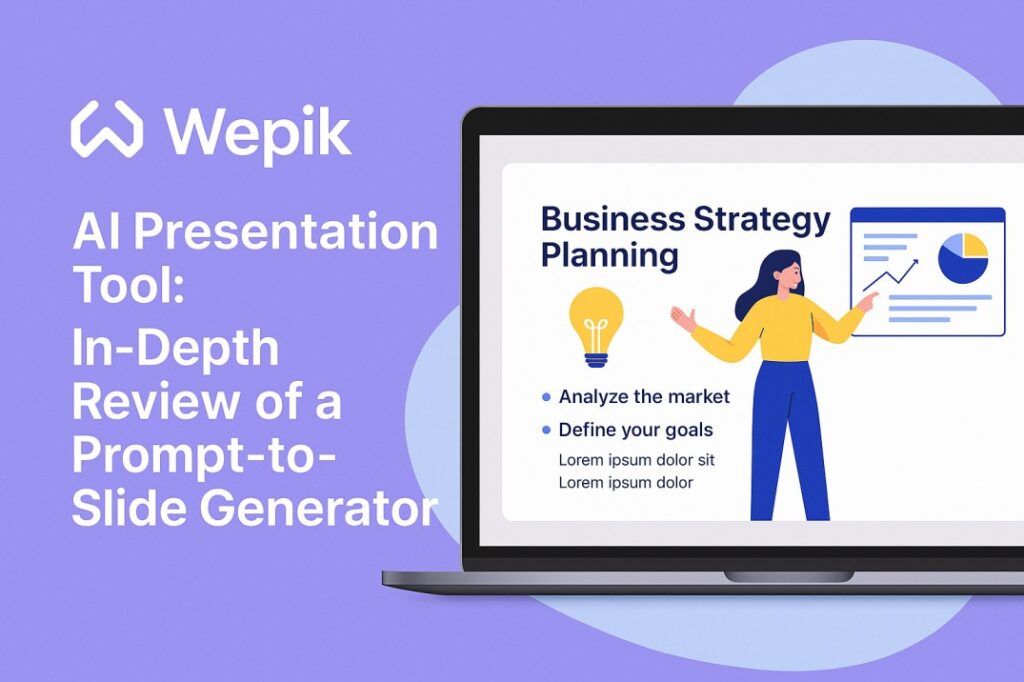
Introduction
In the evolving world of AI-powered productivity tools, presentation generators have emerged as a popular solution for users seeking to save time on creating slides. Wepik AI, now part of Freepik, is one such tool that offers a streamlined experience. You type in a topic, choose a template, and receive a full slide deck—ready to edit, export, or present. But how well does it actually perform, and who is it really built for?
This article provides a comprehensive and neutral look at Wepik AI, focusing on what it does well, where it may fall short, and how it compares to similar tools on the market.
What is Wepik AI?
Wepik is part of Freepik’s suite of web-based tools designed for non-designers who need professional-looking graphics quickly. While its core platform offers access to flyers, business cards, social media posts, and logos, the Wepik AI Presentation Tool specifically targets those who want to build slide decks with minimal effort.
The premise is simple:
- Enter a short prompt or topic.
- Let Wepik generate a full presentation.
- Edit and export as needed.
This feature is integrated directly into Wepik’s browser-based design editor and requires no installation or advanced configuration. All you need is a Freepik account (free tier available) to access the tool.
How Wepik AI Presentation Tool Works
Step-by-Step Workflow
1. Prompt Input
Users begin by typing a topic or brief description. This could be something general like “Marketing Strategies in 2025” or specific like “Benefits of Remote Work for Software Teams.”
2. Slide Generation
The AI creates a title slide and several content slides with placeholder text, basic bullet points, and sometimes suggested visuals. The slide count depends on topic complexity and can vary between 5–10 slides by default.
3. Template Selection
Before finalizing the output, Wepik offers a set of design themes. These include:
- Minimal
- Business
- Playful
- Abstract
- Elegant
Users can preview how their content will appear in different visual styles before locking in a choice.
4. Slide Editing Interface
After generation, the slides appear in Wepik’s drag-and-drop editor. You can:
- Modify text and headings
- Replace or move images
- Add Freepik illustrations
- Change color schemes and fonts
- Duplicate or delete slides
5. Export Options
Final presentations can be exported as:
- PPTX (PowerPoint)
- Shared Web Link (for view-only sharing)
Content Structure and Quality
The AI-generated slides tend to follow standard patterns:
- Slide 1: Title and subtitle
- Slide 2: Overview or introduction
- Slide 3-6: Key points (usually in bullet form)
- Slide 7+: Summary, recommendations, or conclusion
Observations on Content:
- Clarity: Most content is readable and logically structured.
- Depth: Often lacks nuanced insight, particularly for technical or data-heavy topics.
- Tone: Generally neutral and safe, without strong opinions or stylistic variation.
Users should treat the AI-generated text as a starting point, not a finished product. Manual revision is usually required for factual accuracy or brand consistency.
Visual Design Capabilities OF WEPIK
Wepik’s presentation tool inherits much of its design capability from Freepik’s broader template library. Key design features include:
Template Variety
Each template controls font choices, background visuals, and overall layout structure. Users cannot create their own templates but can significantly alter pre-existing ones.
Customization Tools
- Image Uploads: Upload company logos, photos, or charts.
- Icon Library: Includes access to Freepik’s icons and illustrations.
- Font Choices: Several font families available, though typography control is limited compared to Canva.
- Color Palettes: Change preset themes or define custom brand colors.
Design Limitations
- No animation or transition controls.
- No ability to insert audio, video, or interactive embeds.
- Slide layout options are less flexible than PowerPoint or Google Slides.
Use Cases FOR WEPIK
Wepik AI may be useful for:
1. Education
Students and teachers can create classroom presentations quickly. Ideal for summarizing textbook chapters or introducing new topics.
2. Internal Business Reports
Small businesses may use it to outline team updates, marketing overviews, or planning sessions.
3. Personal Projects
Creating event presentations, summary slides for a portfolio, or introductory decks for social media content.
4. Drafting Professional Presentations
Professionals can use Wepik as a first step—generate structure and visuals, then port to a more robust tool for final polishing.
Comparative Table: Wepik vs Other AI Presentation Tools
| Feature | Wepik AI | Canva Magic | Gamma.app | Tome.app |
|---|---|---|---|---|
| Prompt-to-Slide | ✅ | ✅ | ✅ | ✅ |
| Interactivity | ❌ | ❌ | ✅ | ✅ |
| Download PPTX | ✅ | ✅ | ❌ | ❌ |
| Free Tier | ✅ | Limited | ✅ | ✅ |
| Visual Assets | Strong (Freepik) | Strong | Basic | Basic |
| Real-Time Collaboration | ❌ | ✅ | ✅ | ✅ |
| Multimedia Support | ❌ | ✅ | ✅ | ✅ |
WEPIK Advantages and Strengths
While not as full-featured as some competitors, Wepik AI has some practical benefits:
1. Quick Prototyping
Great for building a skeleton of a presentation, especially under tight deadlines.
2. Web-Based and Free
No installation required, and the free plan is sufficient for most use cases.
3. Design Templates
Visual designs are modern and varied, suitable for both casual and professional contexts.
4. Easy Editing
Minimal training required—interface is intuitive for most users.
WEPIK Weaknesses and Limitations
There are notable limitations that users should be aware of:
1. Limited Content Depth
AI-generated content lacks domain expertise. It’s often too generic or high-level for expert audiences.
2. No Multimedia Integration
You cannot insert video, animations, charts from Excel, or interactive embeds.
3. Lack of Collaborative Features
Teams cannot edit a presentation together in real time. Sharing is limited to static links.
4. No Mobile Editing Support
The interface is optimized for desktop browsers. Editing on mobile devices is difficult.
Ideal User Profiles
| User Type | Suitability |
|---|---|
| Casual Users | ✅ Good for one-off decks |
| Teachers / Students | ✅ Usable for lectures or assignments |
| Designers | ❌ Limited layout control |
| Business Professionals | ⚠️ Usable for internal docs, but may require export for client-ready slides |
| Marketing Teams | ⚠️ Use with caution; brand compliance may require extra effort |
Conclusion
Wepik AI is best understood as a fast, entry-level tool for generating basic slide presentations. It does its job well when expectations are clear: it’s not meant to replace PowerPoint or Google Slides but to serve as a rapid prototyping tool.
Its simplicity may appeal to users with straightforward needs or those new to presentation software. However, for more demanding users—particularly those needing dynamic content, brand control, or detailed interactivity—Wepik may serve better as a starting point than a final destination.
Frequently Asked Questions
Q: Is Wepik AI free to use?
Yes, with optional access to premium templates via Freepik Pro.
Q: Can I use it for business presentations?
It depends. For internal use or concept drafts, yes. For external clients, further editing is likely necessary.
Q: Does it support transitions and animations?
No. Wepik currently does not offer advanced animation or media controls.
Q: Can I export and edit in PowerPoint?
Yes. You can export your deck as a .PPTX and open it in PowerPoint for additional editing.
Q: Is there mobile support?
Wepik works best on desktop browsers. Mobile functionality is limited and not optimized for slide editing.
Head over to Wepik.com and start creating your next stunning presentation with just a few clicks. Let AI handle the structure—while you focus on your ideas. Wepik is now part of Freepik.
Leave a Reply